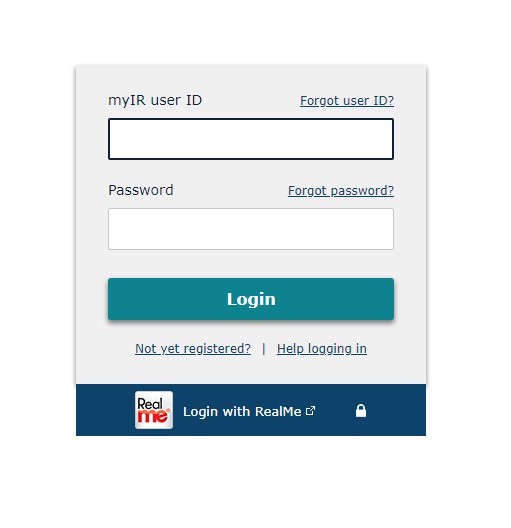Myir Login (My Inland Revenue) is an online portal provided by the New Zealand Inland Revenue Department (IRD) that allows individuals and businesses to securely access their tax details and manage their tax affairs online.
A myIR login gives you access to a range of online services such as filing tax returns, updating details, viewing correspondence from IRD, and more.
To access the myIR portal, you first need to register for a myIR login.
Prerequisites For A MyIR Login
Before you register for a myIR login, ensure you have the following:
- IRD number: This is a unique 9-digit number issued to you by IRD for identification and tax purposes. If you don’t have an IRD number, you can apply for one online.
- RealMe verified identity: RealMe is a government-provided online identity verification service. You need a RealMe verified identity for secure access to many government online services, including myIR. Learn how to get a RealMe verified identity here.
- Email address: This will be used to verify your identity and send one-time passcodes during myIR registration.
- Mobile number: This is optional but recommended to receive passcodes via text message.
Step 1: Initiate MyIR Registration
Go to the myIR registration page and click on “Register Now”. This will take you to the RealMe login page.
Step 2: Log in with RealMe
Enter your RealMe username and password and click “Login”. Read and consent to the terms presented on the next page, then click “Continue”.RealMe will verify your identity and then display your name and IRD number. Check that your details are correct. Tick the checkbox to consent to the myIR terms of use and privacy policy, then click “Continue”.
Step 3: Enter Contact Details
On the next page, enter your contact details:
- Email address: Enter the email address you want to register with myIR. This will be used for identity verification and notifications.
- Mobile number (optional): Enter your mobile number if you want to receive myIR passcodes via text message.
Then read and consent to the notification preferences and click “Continue”.
Step 4: Verify Email Address
You’ll now need to verify your email address. Check your email inbox for a verification code sent by IRD. Copy the 6-digit verification code and enter it on the myIR registration page. Then click “Continue”.If you don’t receive the email within 10 minutes, click “Resend email” to send it again.
Step 5: Create Username and Password
On the next page, create a unique username and a strong password for your myIR login:
- Username: Enter a username between 8-50 characters. It cannot contain spaces. This will be your myIR login ID.
- Password: Create a password between 9-50 characters following the listed criteria. This will be the password to access your myIR account.
Enter these details and click “Continue”.
Step 6: Verify Mobile Number (Optional)
If you added a mobile number, you can now verify it to enable passcode delivery via text message. Enter the 6-digit verification code texted to your mobile number and click “Continue”.If you don’t receive the text with the code, click “Resend text” to send it again.
Step 7: Registration Complete
Congratulations, your myIR online account is now registered and ready to use!Click “Go to myIR” to login and access your account. Bookmark the myIR login page for quick access whenever required.You can now file tax returns, update your details, view tax correspondence, and avail many other online services using your myIR login credentials.
Getting Help with myIR
If you face any issues while registering for or accessing your myIR account, refer to the following help resources provided by IRD:
- myIR information hub
- myIR user guides
- Common myIR issues
- Call IRD on 0800 227 774 for assistance
We hope this guide gave you a clear understanding of how to easily register for and access your personal myIR login. myIR makes managing your taxes simple and secure.
what is myir
https://msdh.ms.gov/msdhsite/_static/resources/10033.pdf
MyIR is an internet-based portal that gives consumers access to their official state immunization records, Mississippi Certificate of Immunization Compliance (Form 121) and other health-related information.
myir login
https://www.ird.govt.nz/
Visit the myir login link https://www.ird.govt.nz/ Then enter myIR userID & password. Click on the “login” button.
myIR register
https://www.ird.govt.nz/topics/myir-secure-online-services/register-for-a-personal-myir-account
If the IRD number is 8 digits long, you’ll need to add a 0 to the start of it. Create a myIR web name. Your web name is what will be displayed on your myIR account. … Create a myIR user ID. … Choose how you want us to contact you. … Activate your account. … Check your email. … Submit password.
Myir mobile login
Myir mobile login
So glad you’re back and ready to Sign In to MyIR! To access your online immunization records, click the sign in button for your state below
myIR account
https://www.ird.govt.nz/topics/myir-secure-online-services/log-in-to-myir
Get it done online. You can easily see payments, change your details, and manage tax and other services using myIR. myIR · Register
myIR login app
https://www.ird.govt.nz/topics/myir-secure-online-services/log-in-to-myir
ACCESS. You can now quickly access your family’s immunization records and print from MyIR Mobile anytime, and anywhere.
MyIR app
https://myirmobile.com/
MyIR Mobile can provide COVID-19 vaccination certificates. This system currently does not print approved certificates for school immunization requirements.
MyIR verification
MyIR verification
VERIFY. Your registration information is used to locate an exact record match in the immunization registry. If an exact match is found, a verification code will .
myir washington
https://wa.myir.net/login/
Sign up for Washington MyIR. Sign up for a MyIR account now to access your and your family’s immunization records. Sign Up. Welcome back.
myir maryland
https://myirmobile.com/maryland-sign-in/
Welcome to Maryland MyIR Mobile! MyIR™ stands for My Immunization Record, a public portal that can securely pull vaccination records from.