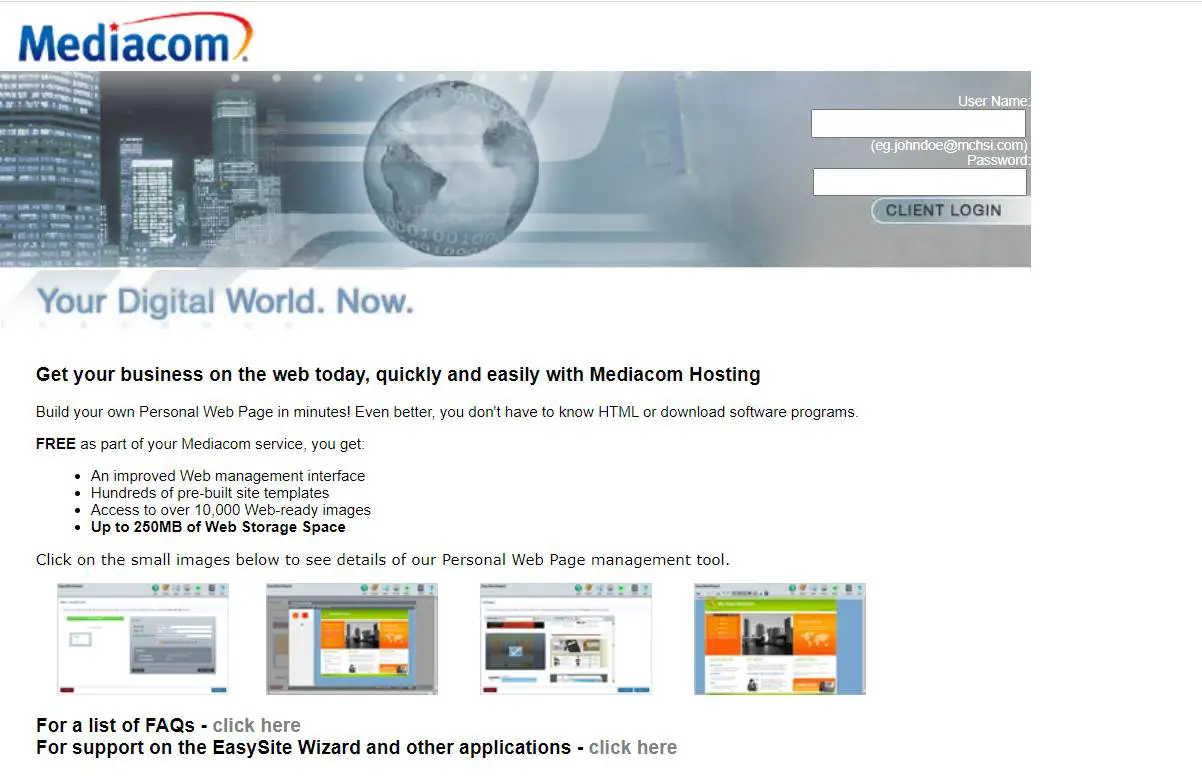Mchsi.com is a popular email service provided by Mediacom Communications, catering primarily to its internet service subscribers. This article will explore the Mchsi.com login process in detail, including setup instructions, troubleshooting tips, and additional features available to users. Whether you are accessing your email through the web or configuring it on a third-party email client, understanding the login process is essential for a smooth experience.
What is Mchsi.com
Mchsi.com offers users a comprehensive email platform that integrates seamlessly with Mediacom’s internet services. The email service allows users to send and receive messages, manage contacts, and utilize various productivity tools such as calendars and task lists. With a focus on user-friendliness, Mchsi.com provides both webmail access and compatibility with various email clients.
Key Features of Mchsi.com
- Webmail Access: Users can log into their Mchsi.com accounts via a web browser, making it easy to check emails from any device.
- Email Client Compatibility: Mchsi.com supports IMAP and SMTP protocols, allowing users to set up their accounts in popular email clients like Microsoft Outlook, Mozilla Thunderbird, and Apple Mail.
- Storage Capacity: Each Mchsi.com account comes with 1 GB of storage for emails and attachments.
- Advanced Email Management: Users can create filters, set up auto-replies, and manage contacts efficiently.
How To Log In To Mchsi.com
Logging into your Mchsi.com account is a straightforward process. Follow these steps:
- Open Your Web Browser: Launch your preferred web browser on your computer or mobile device.
- Visit the Login Page: Navigate to the Mediacom webmail login page at
http://pwplogin.mchsi.com/. - Enter Your Credentials:
- Input your Mediacom email address (e.g., your-email@mchsi.com).
- Enter your password.
- Click “Log In”: Press the “Log In” button to access your inbox.
Setting Up Mchsi.com on Email Clients
For users who prefer accessing their Mchsi.com emails through an email client rather than webmail, setting up IMAP and SMTP configurations is crucial.
IMAP Settings for Incoming Mail
To configure IMAP for receiving emails:
| Type | Server | Encryption | Port |
|---|---|---|---|
| Incoming | mail.mediacombb.net | SSL/TLS | 993 |
SMTP Settings for Outgoing Mail
To configure SMTP for sending emails:
| Type | Server | Encryption | Port |
|---|---|---|---|
| Outgoing | smtp.mediacombb.net | STARTTLS | 587 |
If STARTTLS is not available, use:
| Type | Server | Encryption | Port |
|---|---|---|---|
| Outgoing | smtp.mediacombb.net | SSL/TLS | 465 |
Step-by-Step Setup Instructions
- Open Your Email Client: Launch your preferred email client (e.g., Outlook).
- Add New Account:
- Navigate to account settings and select “Add Account.”
- Choose “Manual Setup” or “Advanced Options.”
- Enter Account Information:
- For incoming mail settings, enter your Mchsi.com email address and password.
- For outgoing mail settings, repeat the same credentials.
- Complete Setup: Follow any additional prompts to finalize the setup.
Additional Features of Mchsi.com
Mchsi.com provides several features that enhance user experience beyond basic email functionality:
Calendar and Task Management
The integrated calendar allows users to schedule appointments and manage tasks effectively. Users can share calendars with others who have Mediacom accounts, facilitating collaborative planning.
Email Filters and Auto Replies
Users can create custom filters to automatically organize incoming emails based on specific criteria. The auto-reply feature is particularly useful for notifying contacts when you are away from your inbox.
Security Features
Mchsi.com incorporates several security measures such as spam protection and trusted address lists to keep users’ inboxes safe from unwanted emails.
Common Issues and Solutions with Mchsi.com
Despite its robust features, users may encounter some common issues while using Mchsi.com. Here are a few problems along with their solutions:
Unable to Send Emails
If you find yourself unable to send emails:
- Check if the SMTP settings are correctly configured.
- Verify that your internet connection is stable.
- Ensure that your public IP address has not been blacklisted due to spam activity.
Storage Limit Reached
Mchsi.com accounts come with a storage limit of 1 GB. If you reach this limit:
- Delete unnecessary emails or attachments to free up space.
- Consider archiving older emails outside of your Mchsi account.
FAQs
How do I reset my password?
To reset your password, go to the login page and click on “Forgot Password.” Follow the prompts to receive a password reset link via email.
Can I access my Mchsi.com account on my mobile device?
Yes! You can access your Mchsi.com account through mobile web browsers or by setting it up in mobile email apps using the IMAP/SMTP settings provided above.
What should I do if I can’t remember my username?
If you cannot remember your username, try checking any previous correspondence from Mediacom that may contain it or contact customer support for assistance.
Conclusion
Mchsi.com provides a reliable email service with various features tailored for both personal and professional use. Whether accessing through webmail or configuring an external client, understanding the Mchsi.com login process is essential for managing communications effectively. By following this guide, users can ensure they utilize their Mchsi.com accounts fully while troubleshooting any issues that may arise along the way.
See Also: